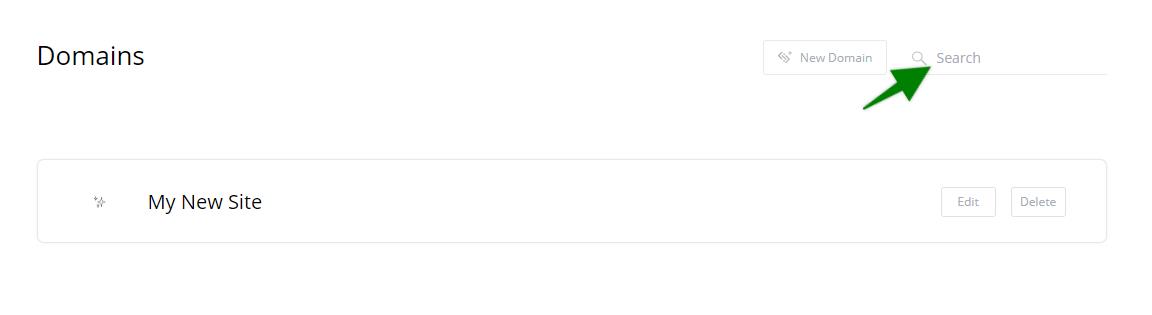To set up your own domain or subdomain in ConvertPages
you simply need to create one DNS record with your domain registrar
In the domains manager, after you have clicked new domain,
copy the convertpages publishing domain to your clipboard.
You will use this to create your record.
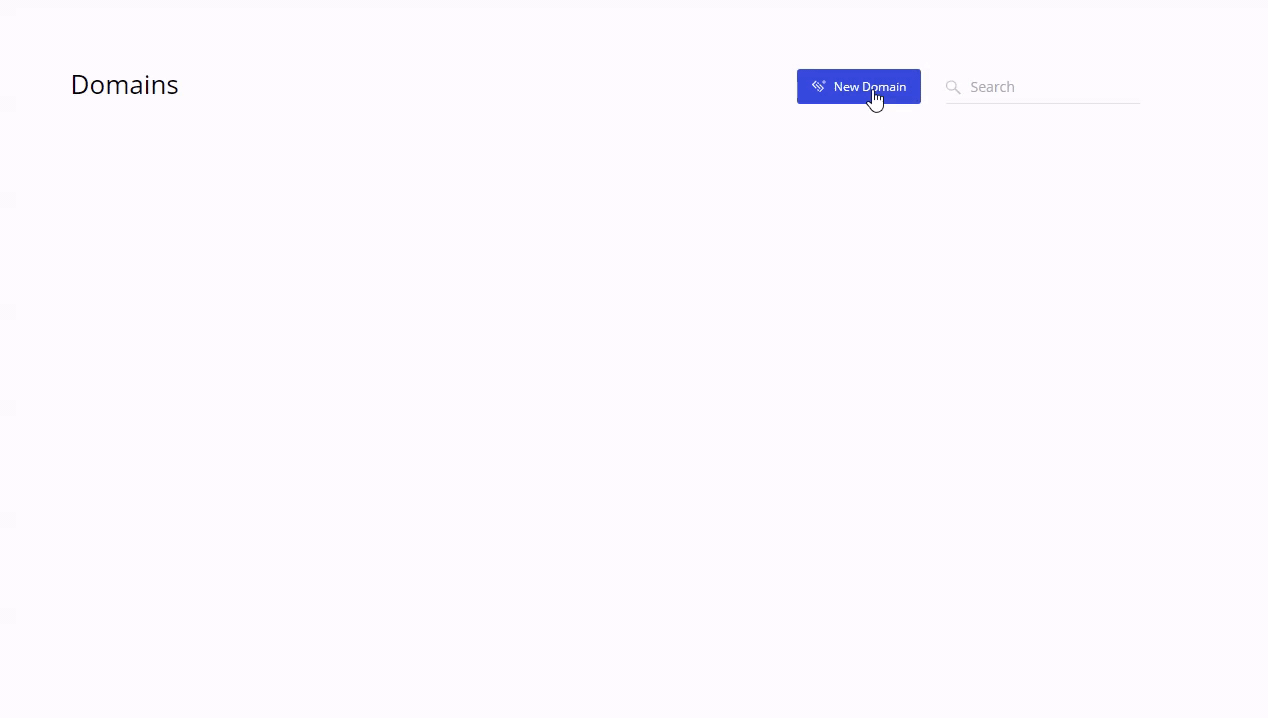
Then inside of your domain registrar or manager,
create a CNAME record with your whole domain or subdomain of choice,
pointing to the convertpages publishing domain you have copied in your clipboard.
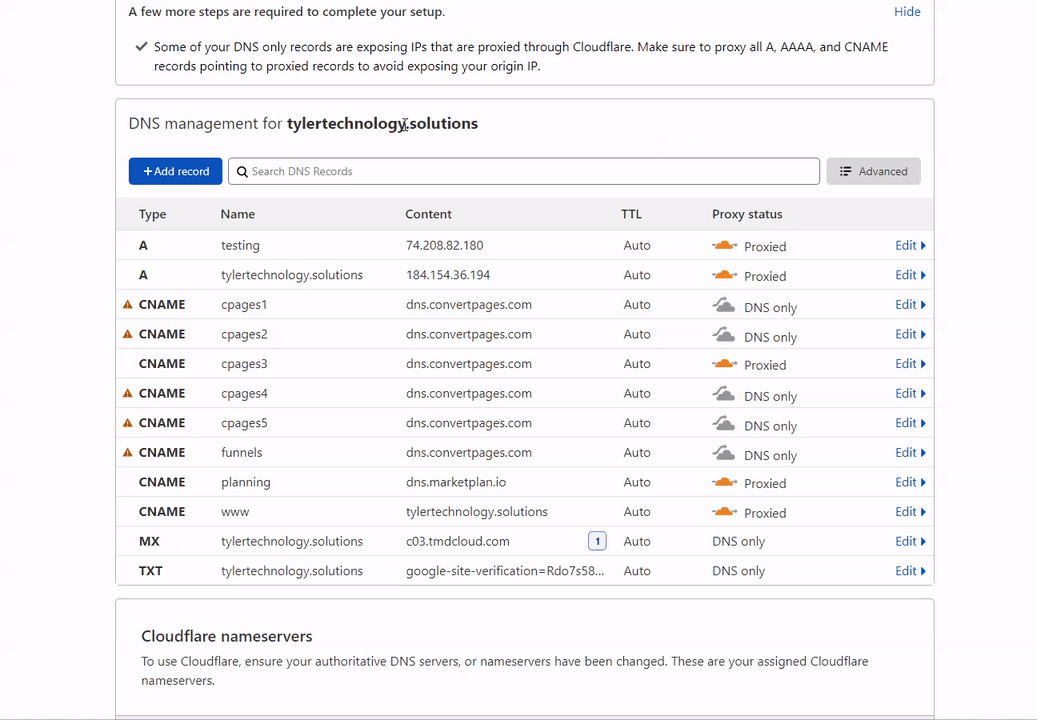
Depending on your use-case, you may want to point your whole domain to ConvertPages or only just a portion of it with a sub-domain.
Either way, ConvertPages will secure the domain with an SSL certificate for you and connect the domain to our Instant Content Delivery network.
If you are using a proxy service for D D O S protection such as cloudflare, ensure you have the proxy feature disabled for this record.
After saving this record allow up to 48 hours for the propagation of your new DNS settings throughout the world.
However, some DNS providers have this information available within just a few minutes.
Once your record is propagated, you can enter your domain or subdomain inside of ConvertPages within the Next Step for domain setup.
Label the domain as well for easier reference for yourself inside of ConvertPages.
Here you can upload your own favicon to be the default favicon used for this domain.
Click on "Set Up Domain" to begin the validation process.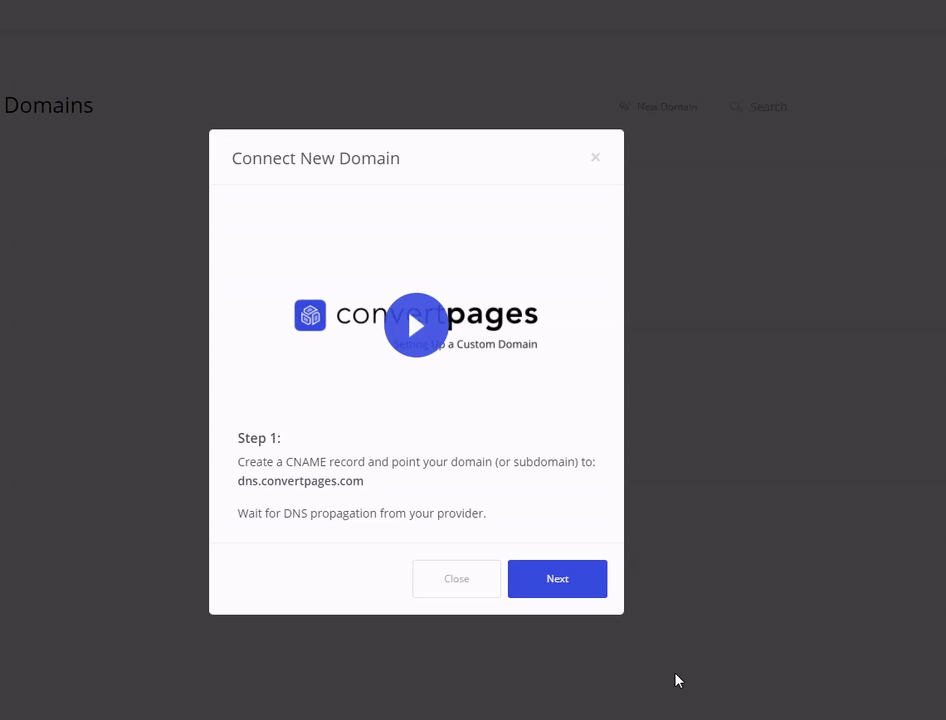 This can take about a minute to run.
This can take about a minute to run.
If ConvertPages was able to detect the domain and set up a certificate, the domain will show validated.
If not, you may need check to see if your information is entered correctly or more time may be needed for propagation.
Once verified you will now see this domain available inside of the domains list for you to be able use for your live pages in ConvertPages.
To Edit an existing domain, click on the "Edit" button next to the desired domain.
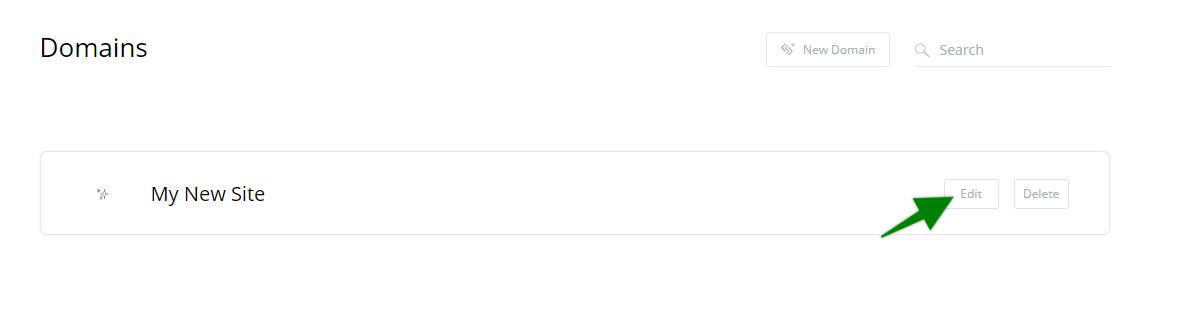
To delete an existing domain, click on the "Delete" button next to the desired domain. Click "Ok" on the confirmation element.
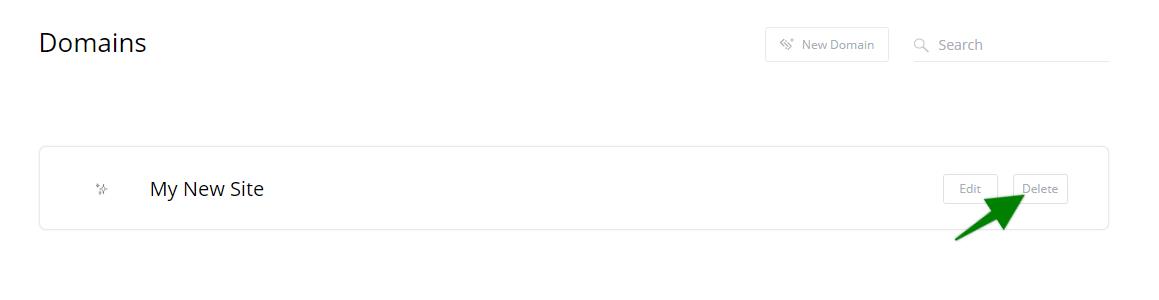
You can use the search bar at the top right to locate specific domains from the list.