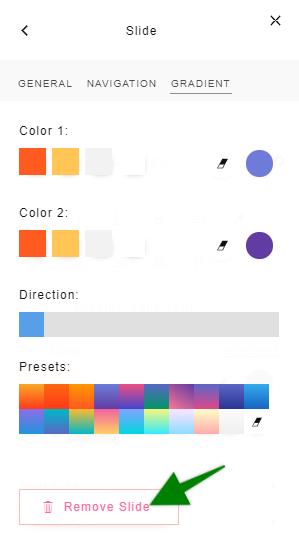Sliders are sections that can contain multiple "slides", or segments of content that the visitor can switch between.
To create a slider, click on the plus "+" icon at the top right and select "Blank Slides". Here, you can add elements normally, similar to a regular section.
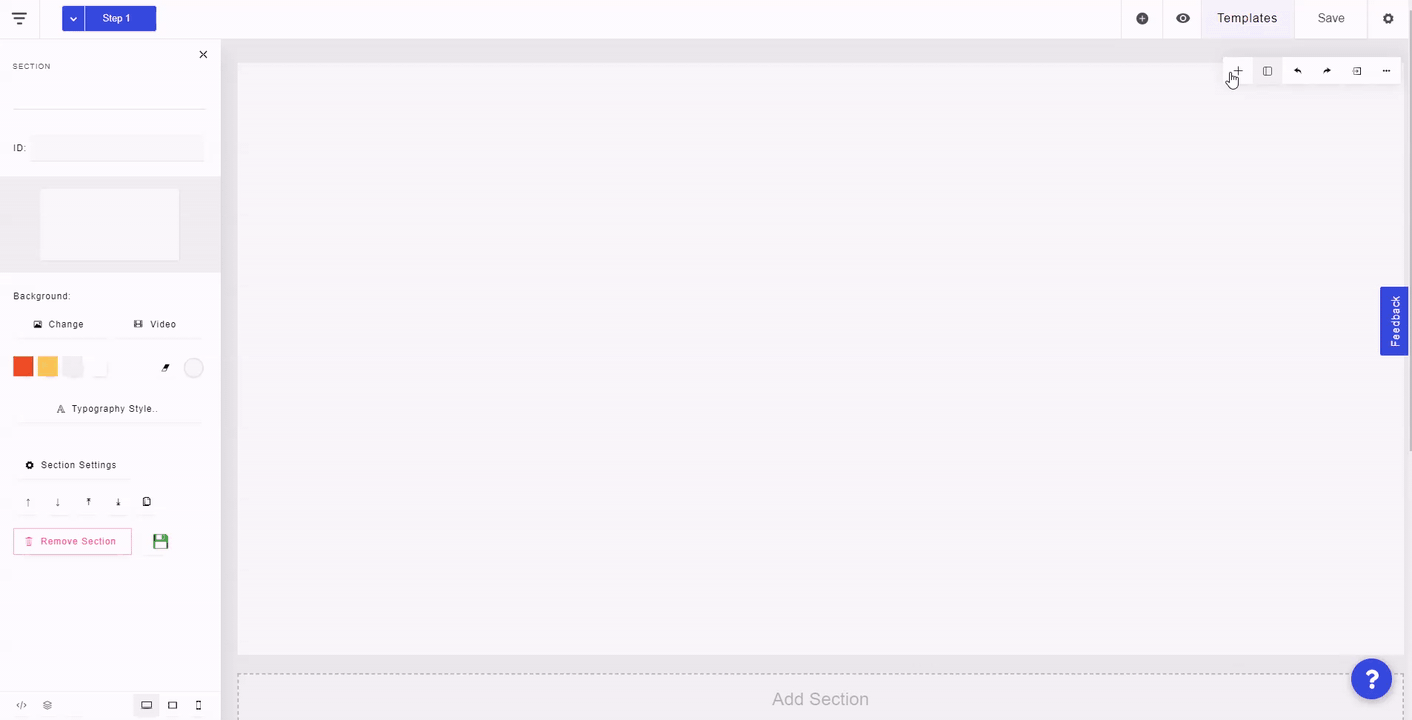
By default, the section contains two slides. To add more slides, click on the plus "+" icon at the bottom left. To navigate between existing slides, click on the corresponding number at the bottom left.
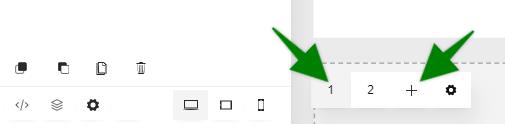
To edit the general settings of the slide, click on the settings icon at the bottom left. Here, you can set a background image/video/color for the slide, set whether the slide automatically transitions to the next, and also set the transition animation.
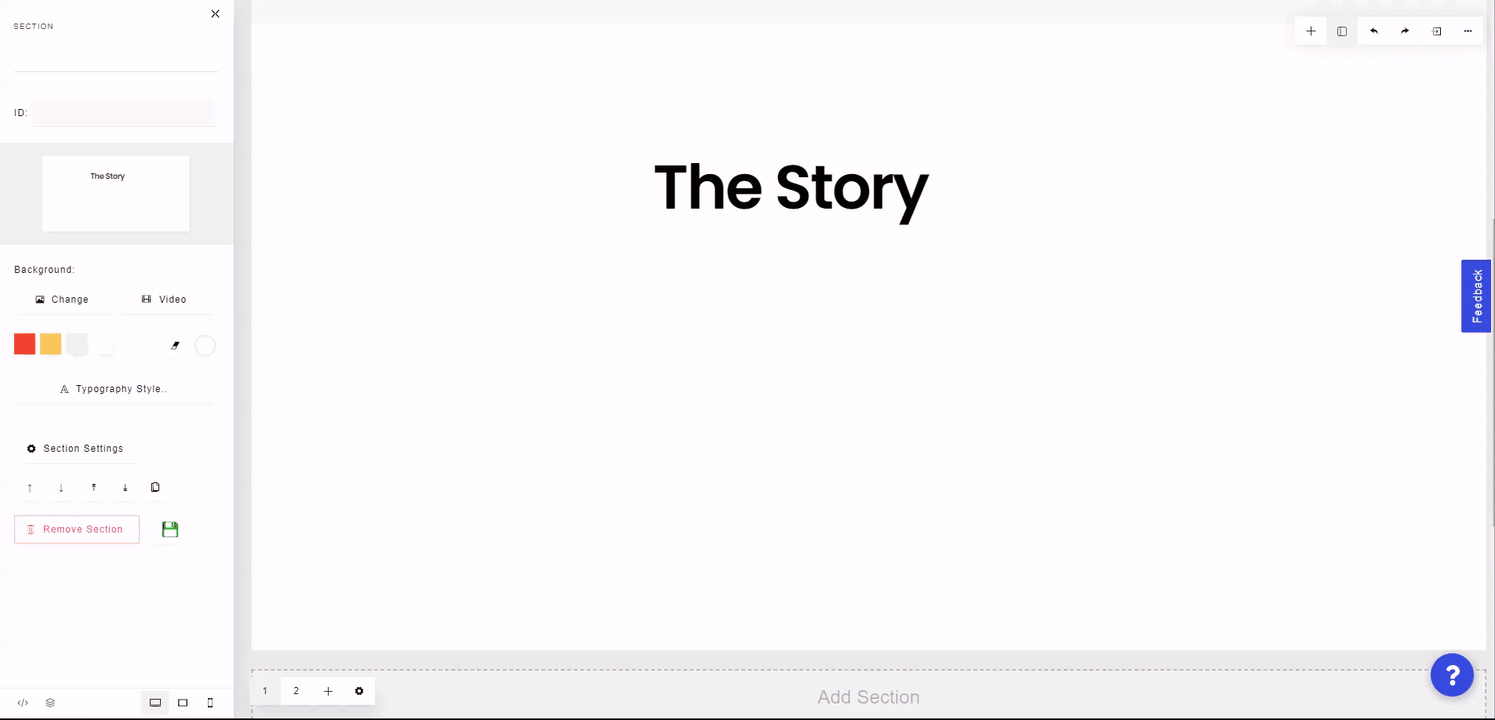
The site visitor can also use the arrows at the bottom right of the section to switch between the slides. To change how the arrow keys look, click on the Navigation tab of the slider settings. Here, you can set the look and color of the arrows, and you can also change the position of them to bottom center or bottom left.
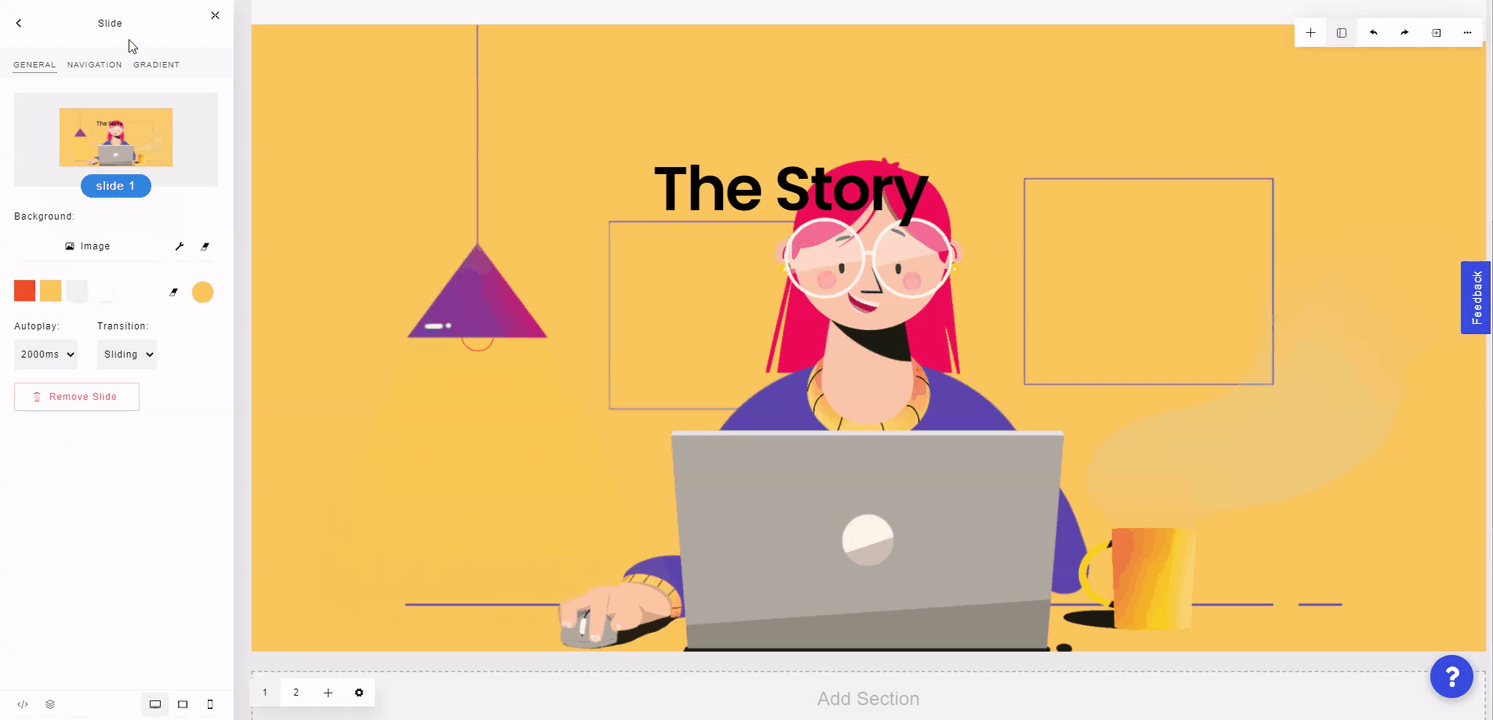
You can also set a gradient for the slide's background by clicking on the Gradient tab of the slider settings. You can set up to 2 colors, change the direction in which the gradient fills, and optionally use a gradient preset.
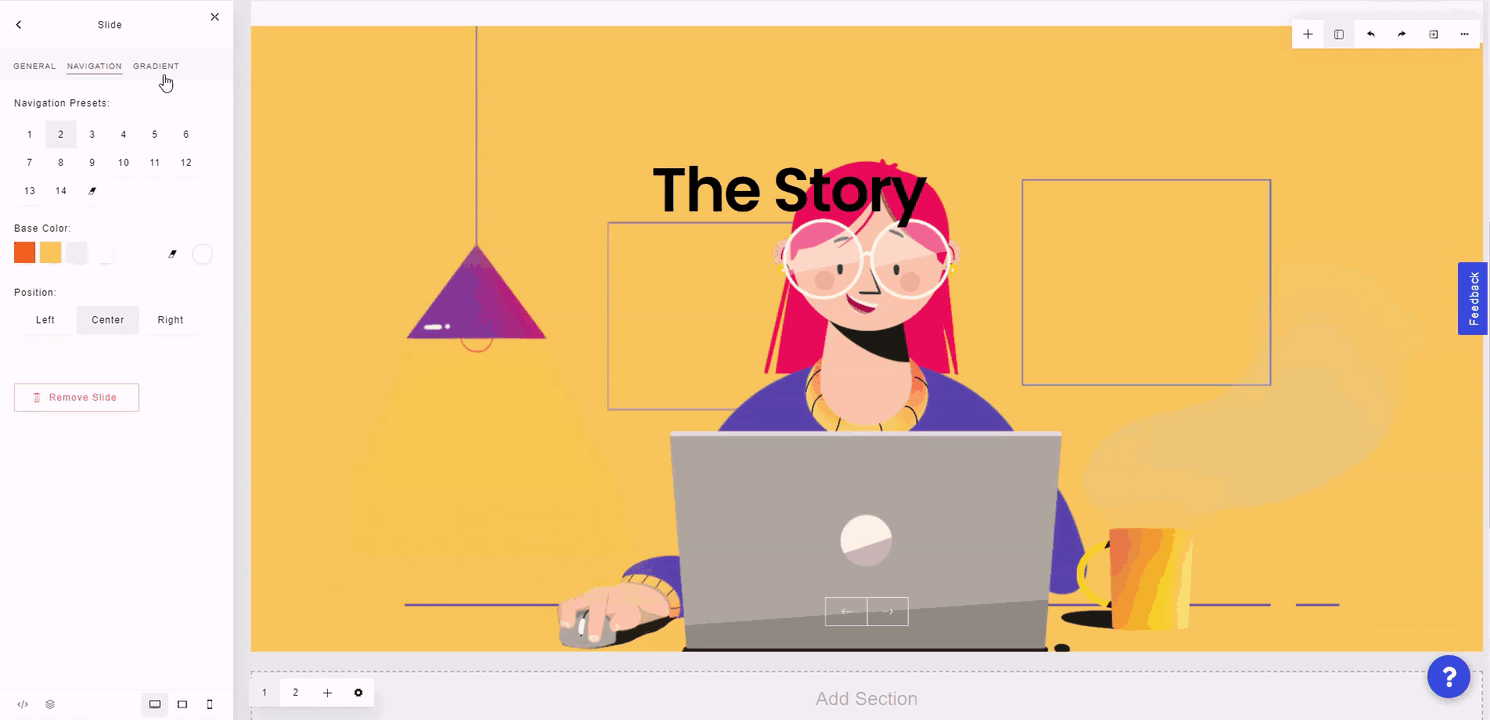
In any of the tabs within slider settings, you can also delete the slide by clicking "Remove Slide".