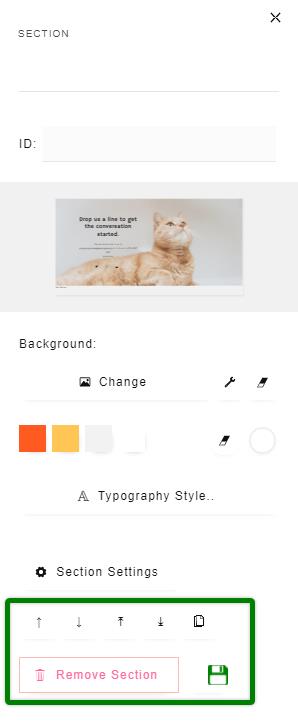After you pull in a section, a side panel will appear on the left. Here, you can see a preview of your section, set a background image, video, or color; change the section's typography style, set the section height, move the section up or down, and clone the section.
As you are building, a preview of the section will be present on the left side panel. This allows you to view the full section exactly how it will look on the live page.
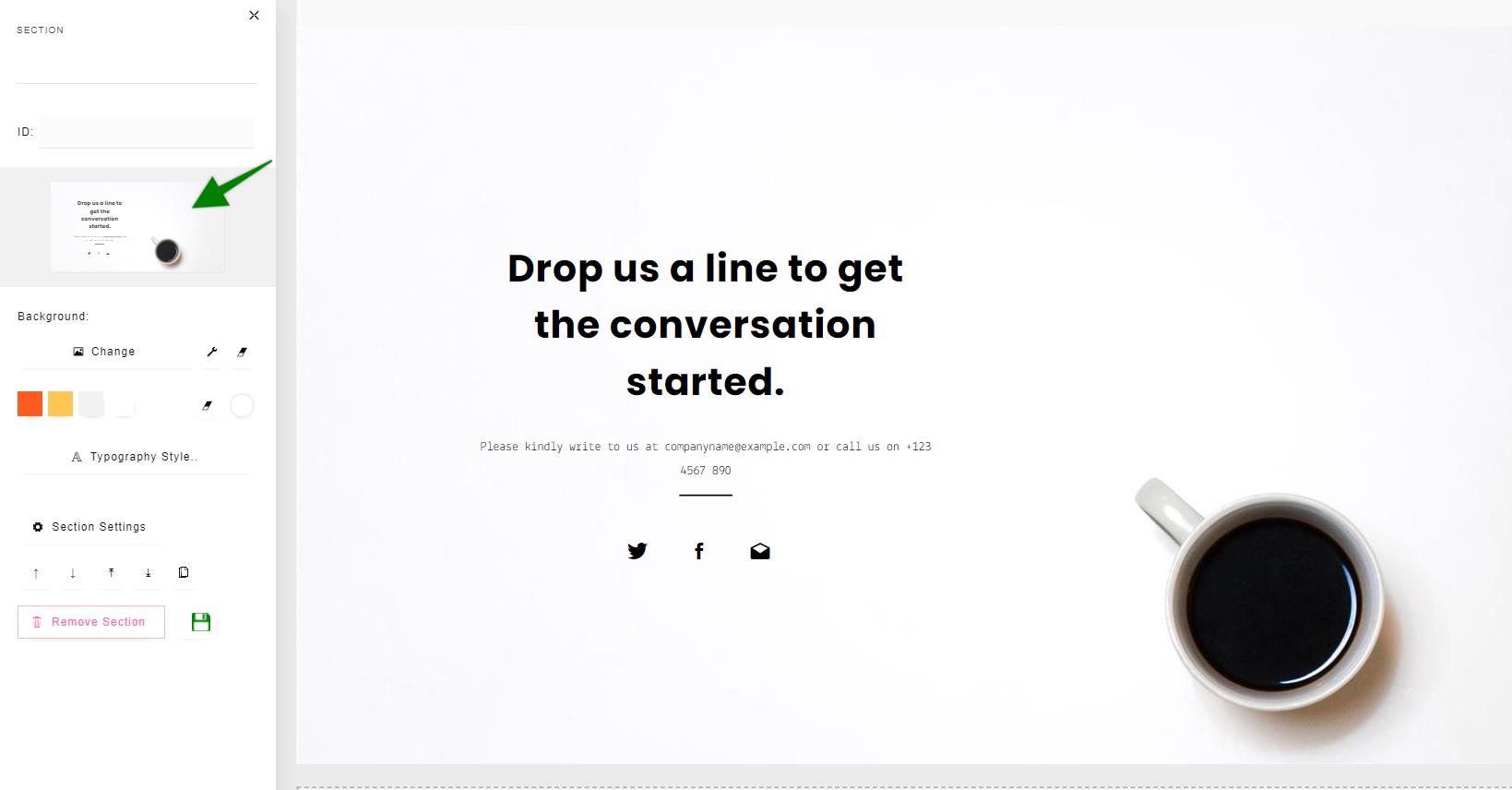
You can set a background image, video, or color for the section.
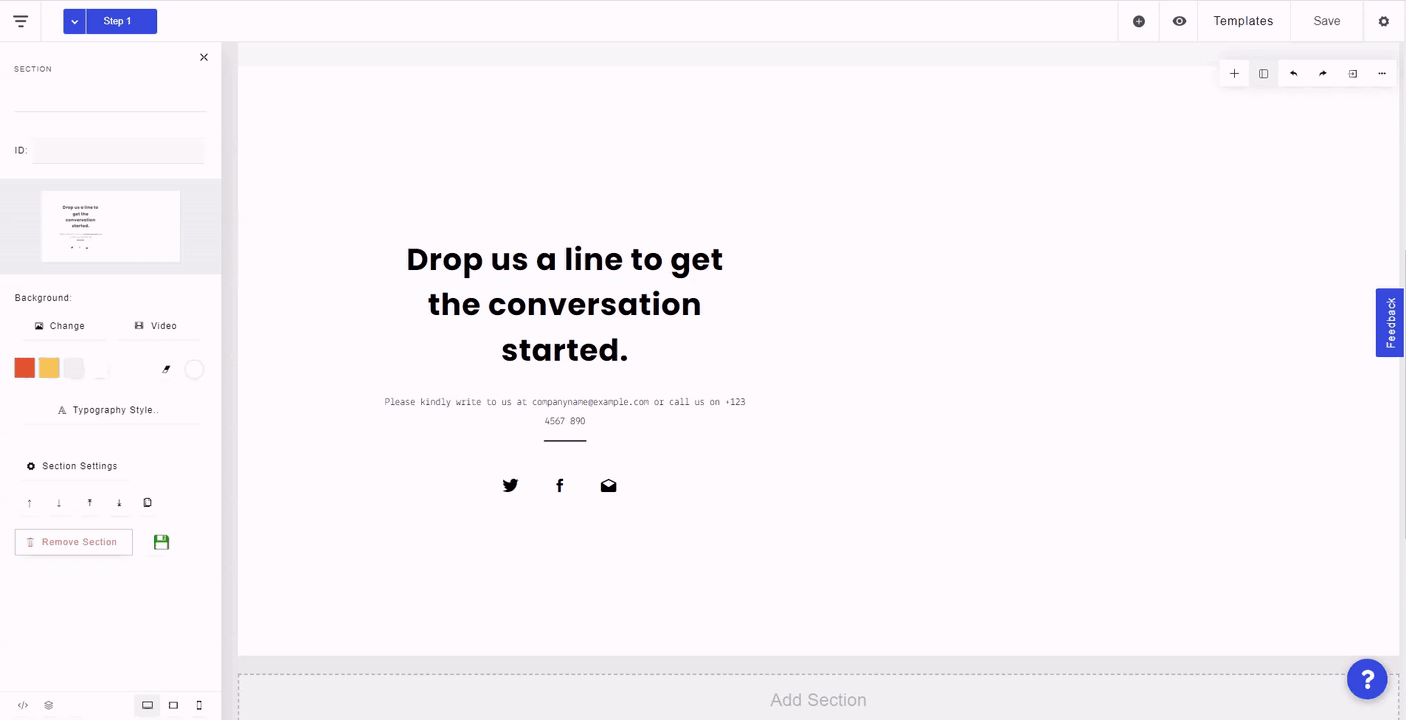
You can also set a Typography Style for the section, changing the font of all headers and paragraphs with the click of a button.
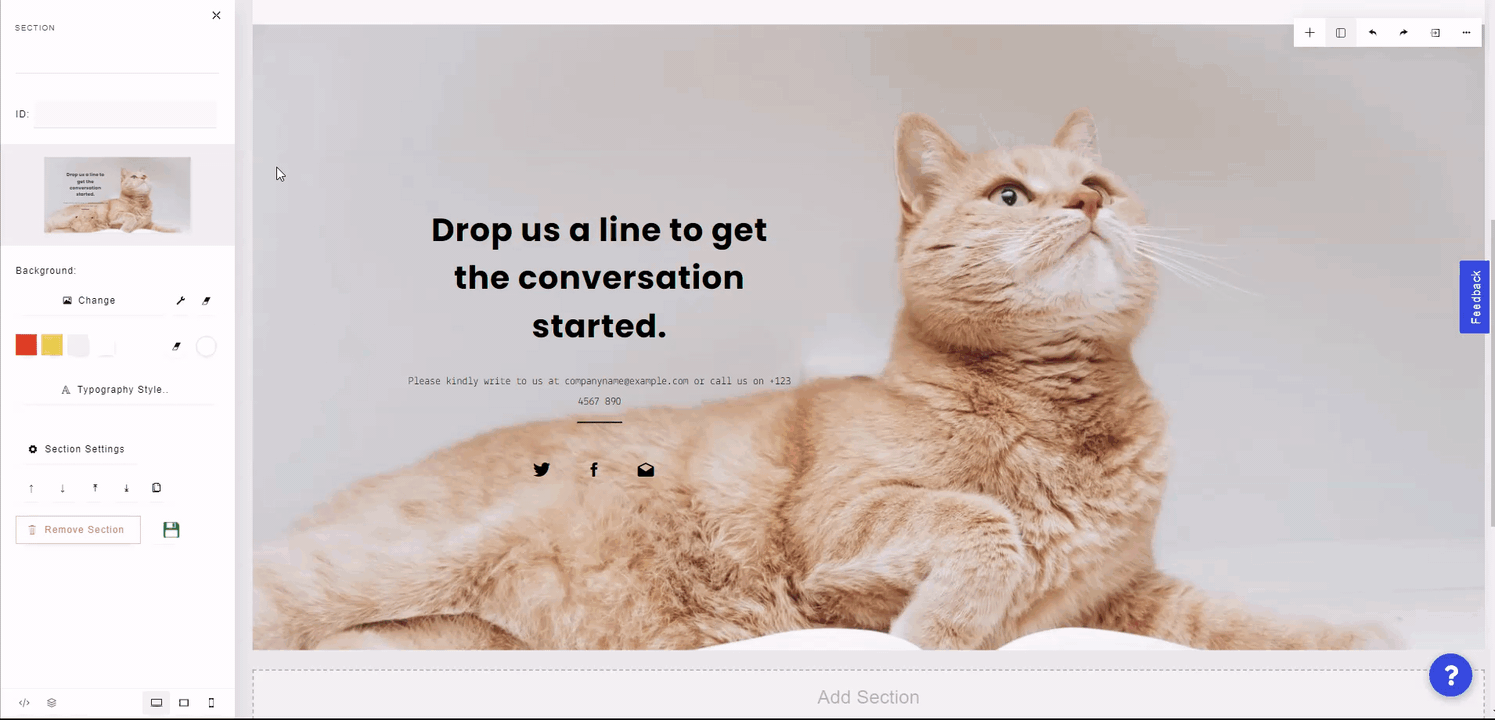
By clicking Section Settings, you can also change the height of the section. By default, this is set to 100%.
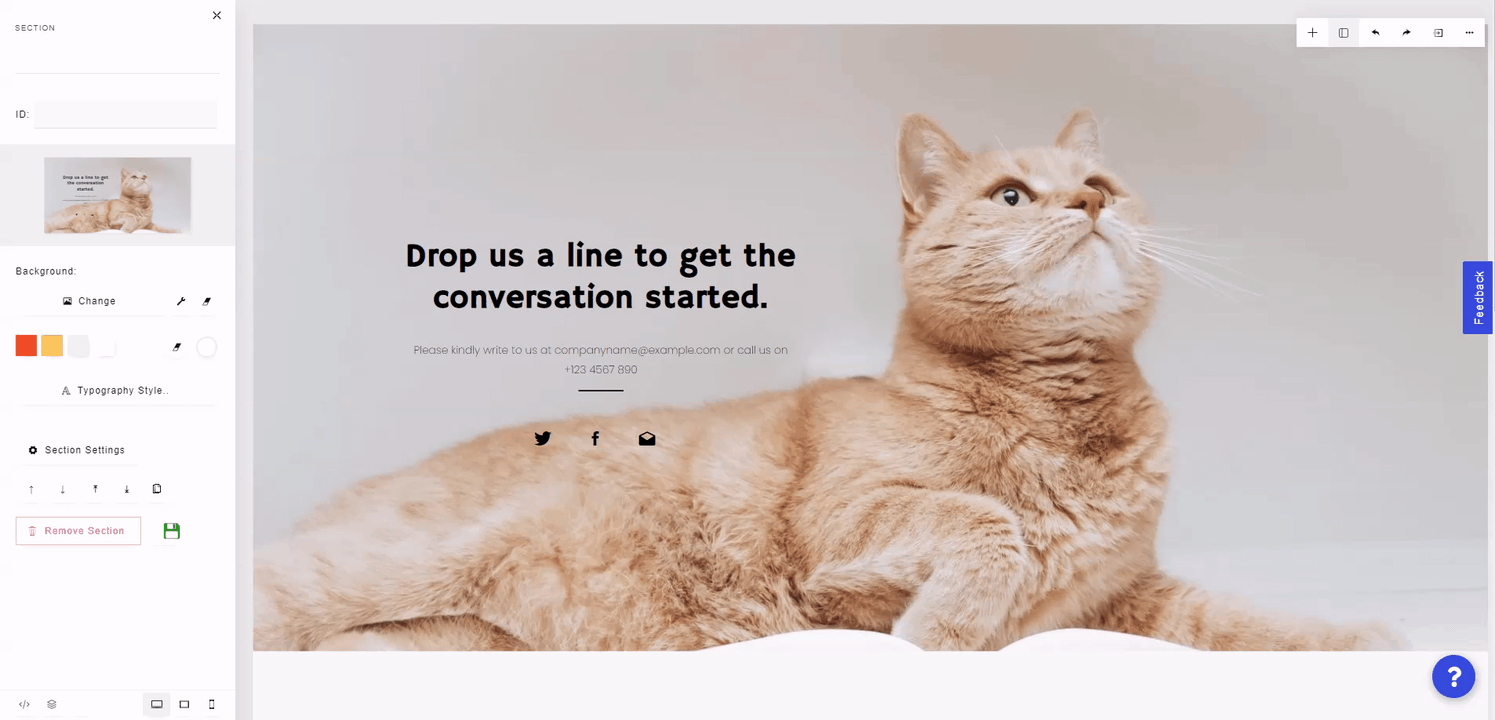
You can also move up or down the section relative to other sections, or duplicate the section. You can also delete the section completely by clicking "Remove Section".