When you save your steps inside the builder, you can set the page live onto either our domain or onto your own domain. You can manage the URLs and the domains of your steps inside the Settings tab of your funnel.
By default, steps are hosted on our domain with a randomized URL. To grab the URL for a step, click on the link icon to the right of the desired step. You can also simply open the step in a new tab by clicking on the eye icon to the right of the desired step.
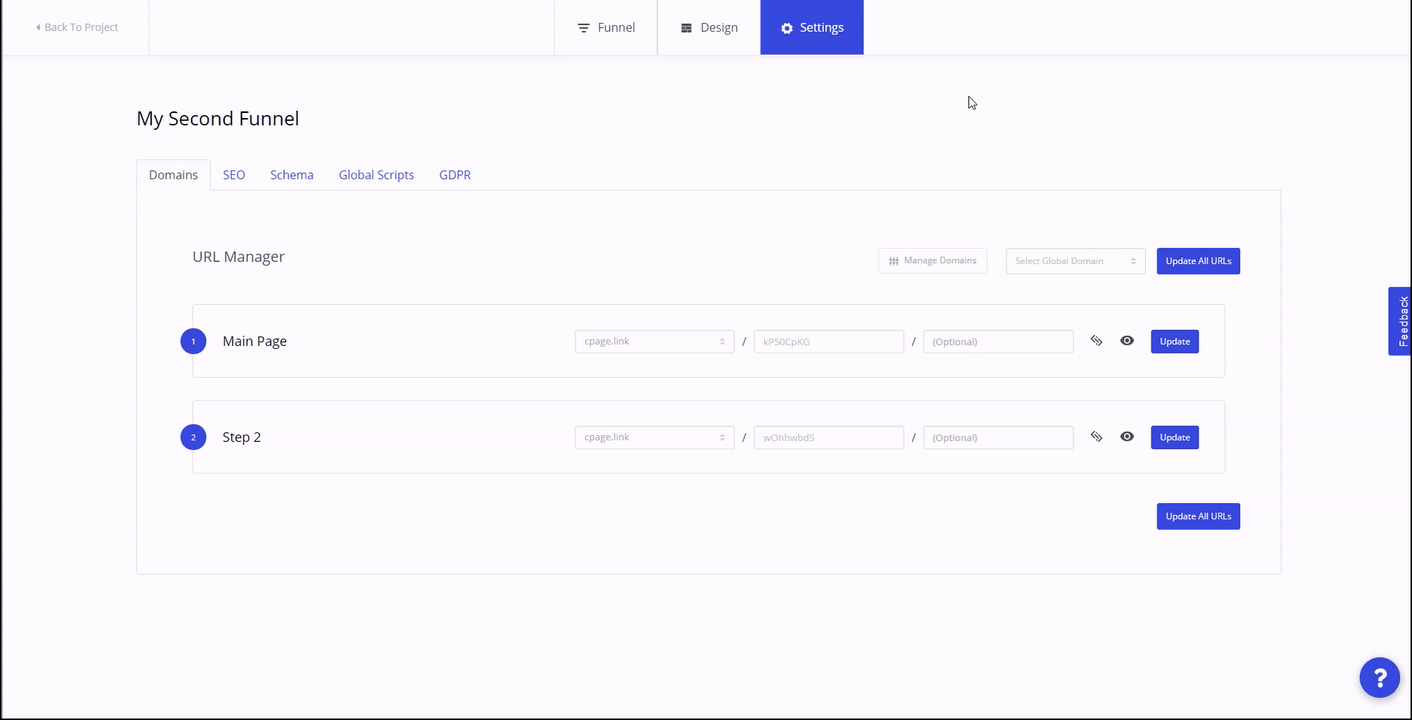
To set the domain for a step to your own domain, click on the domain dropdown next to a step and select the desired domain from the dropdown.
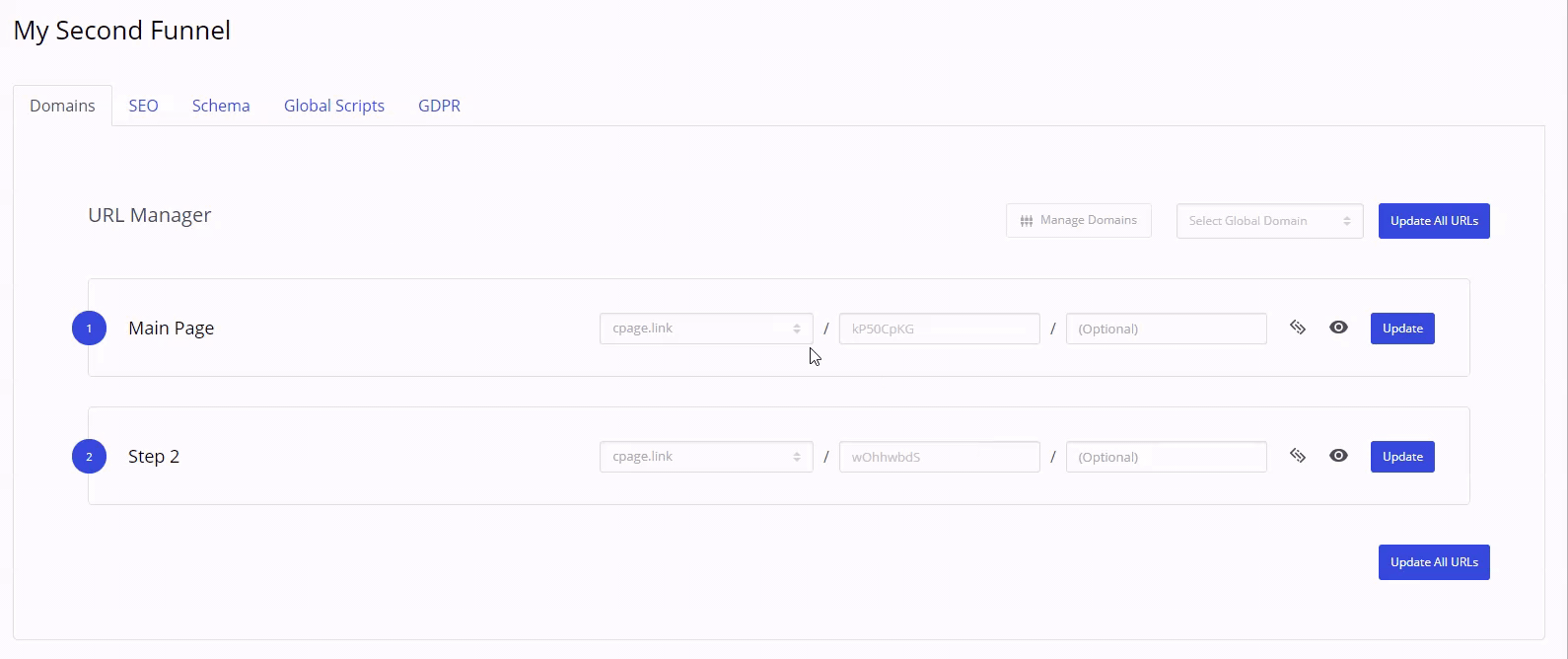
To set the path of the domain after the root URL, click on the Root field next to the step and type the path you'd like. You can also optionally set another path after the initial path in the (Optional) text field.
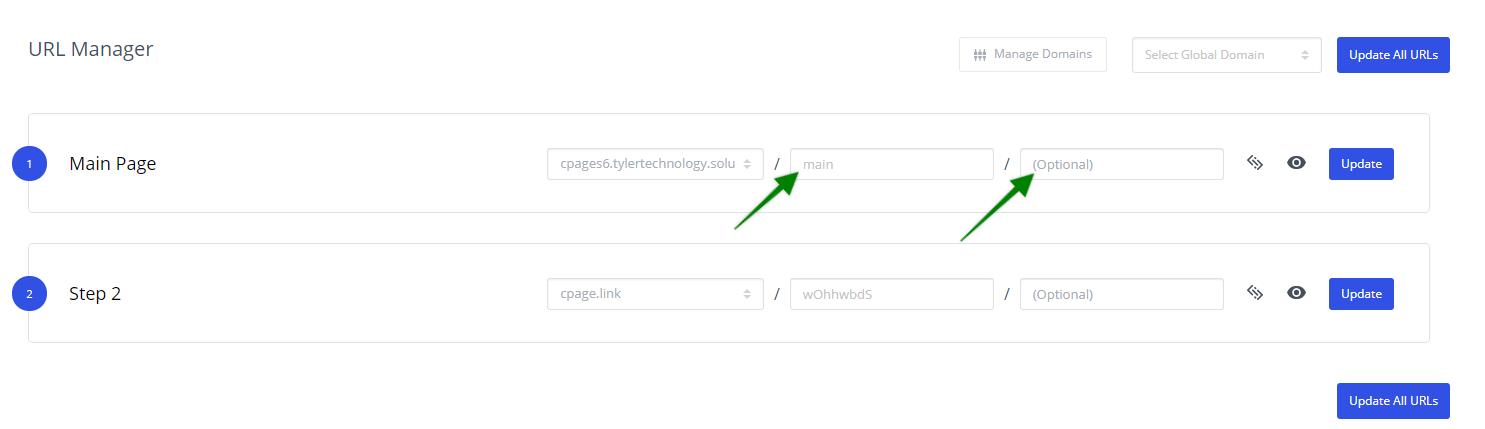
To create, edit or delete existing domains in your account, click on the Manage Domains button.
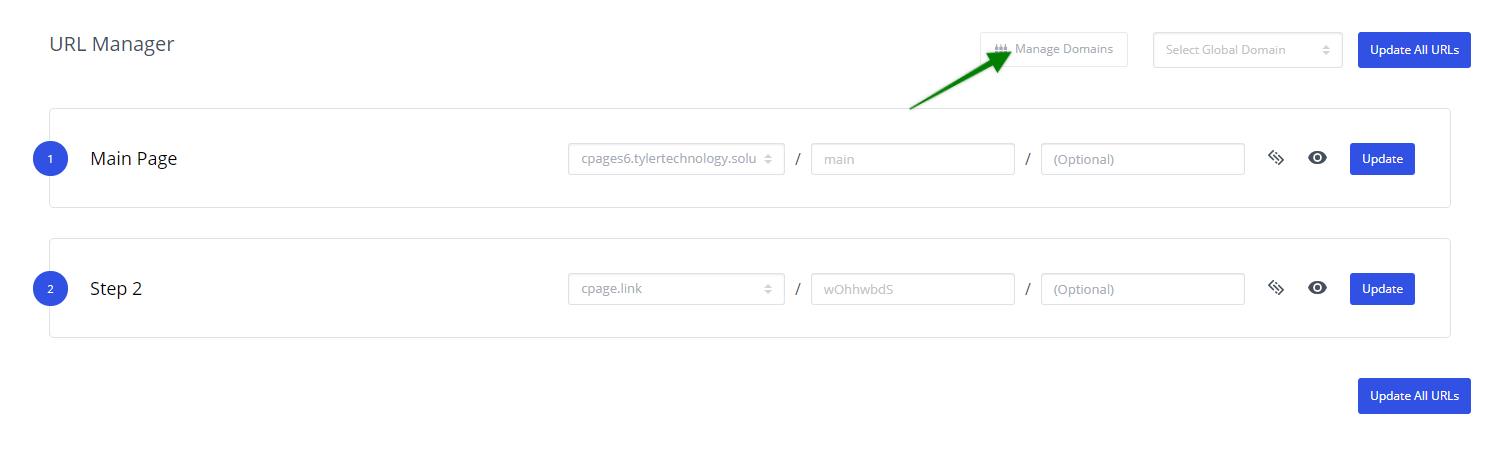
To apply a domain globally to all steps within a funnel, click the Select Global Domain dropdown and select the desired domain. Then click "Update All URLs". This will set the root domain for all steps in your funnel to this domain or subdomain.
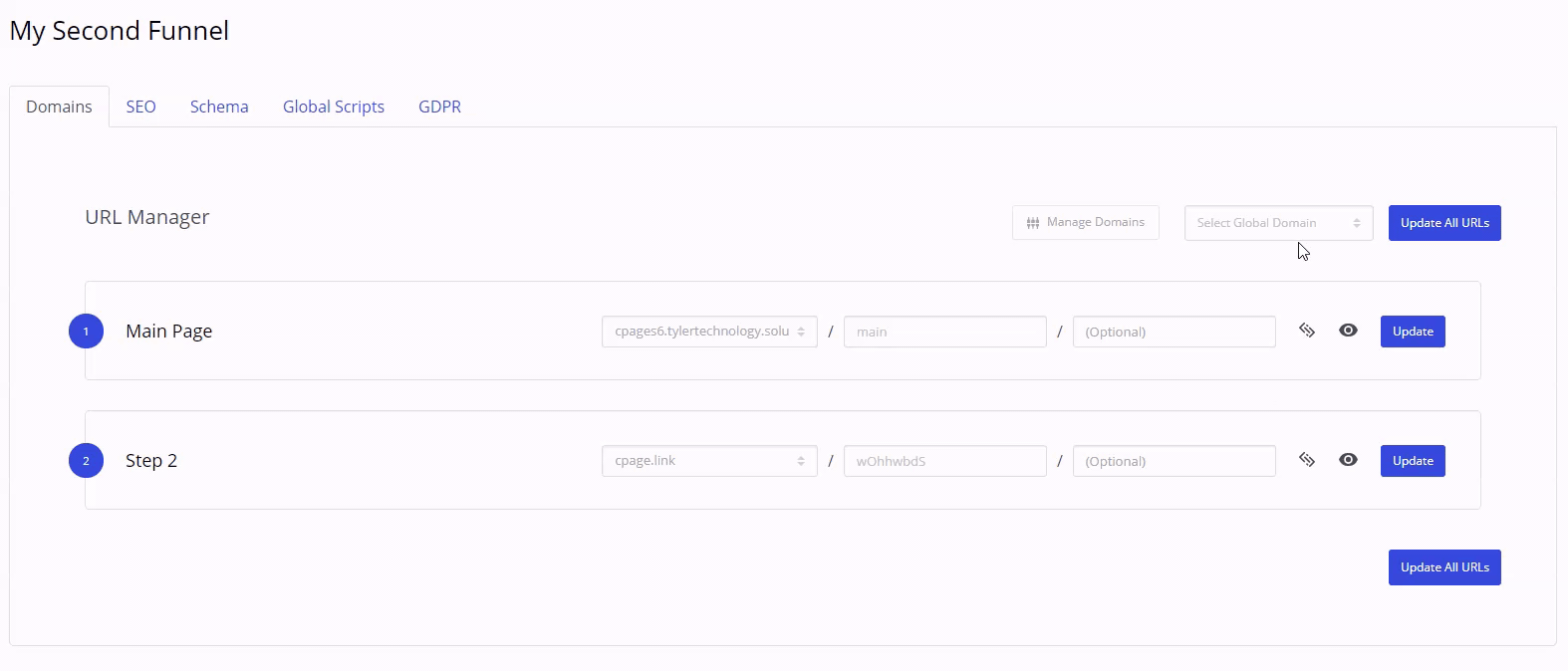
To find out how to add a domain to ConvertPages, see this article.


