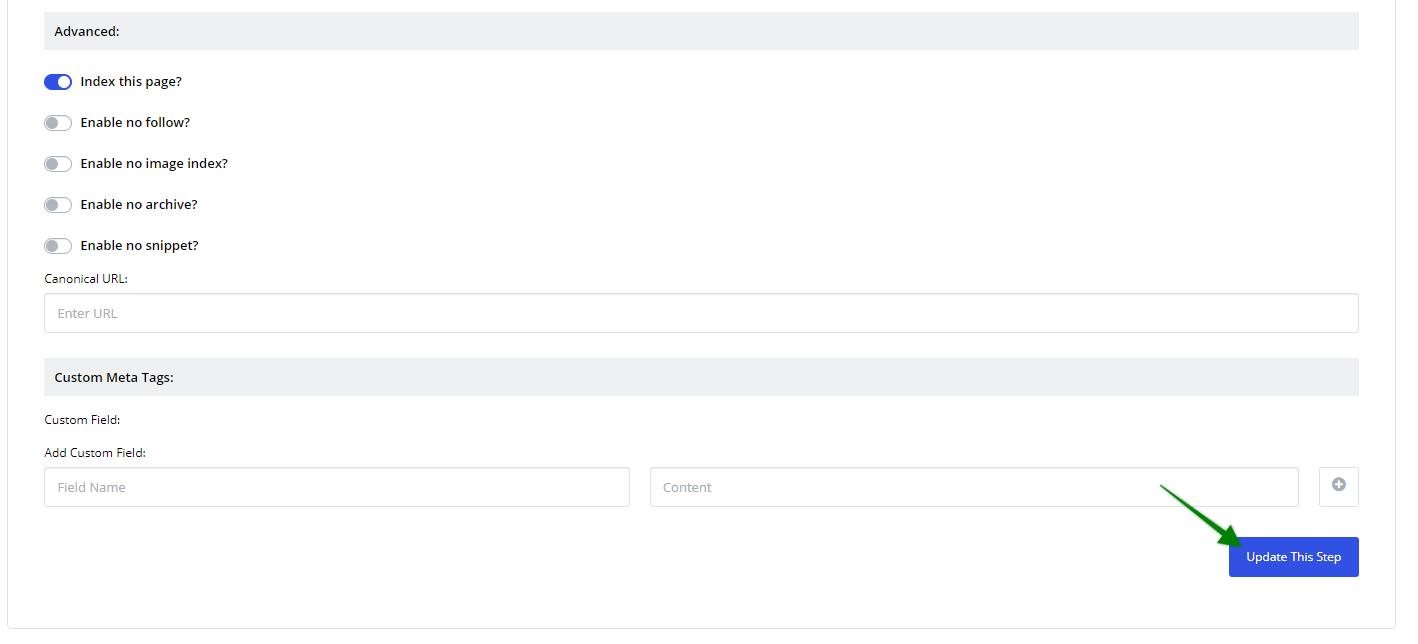Inside the Settings tab of your funnel, you can change the way your steps will appear on search engines.
To manage the SEO settings of a step, click Manage next to the desired step. Here, you can change how the title and description will appear on search engines. You can also enter the keywords that bring the page up on search, and the favicon of the page.
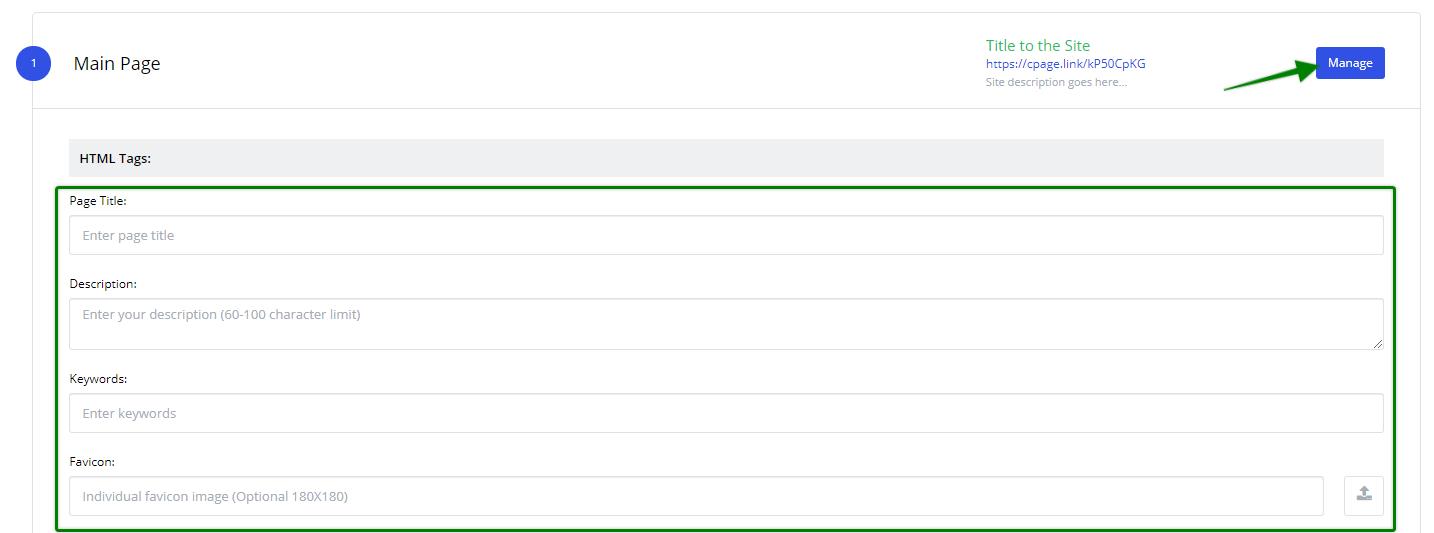
Under Google / Search Meta Tags, you can also set meta tags for Google site crawlers to see when indexing your site. This makes it easier for Google to verify the pages on your site.
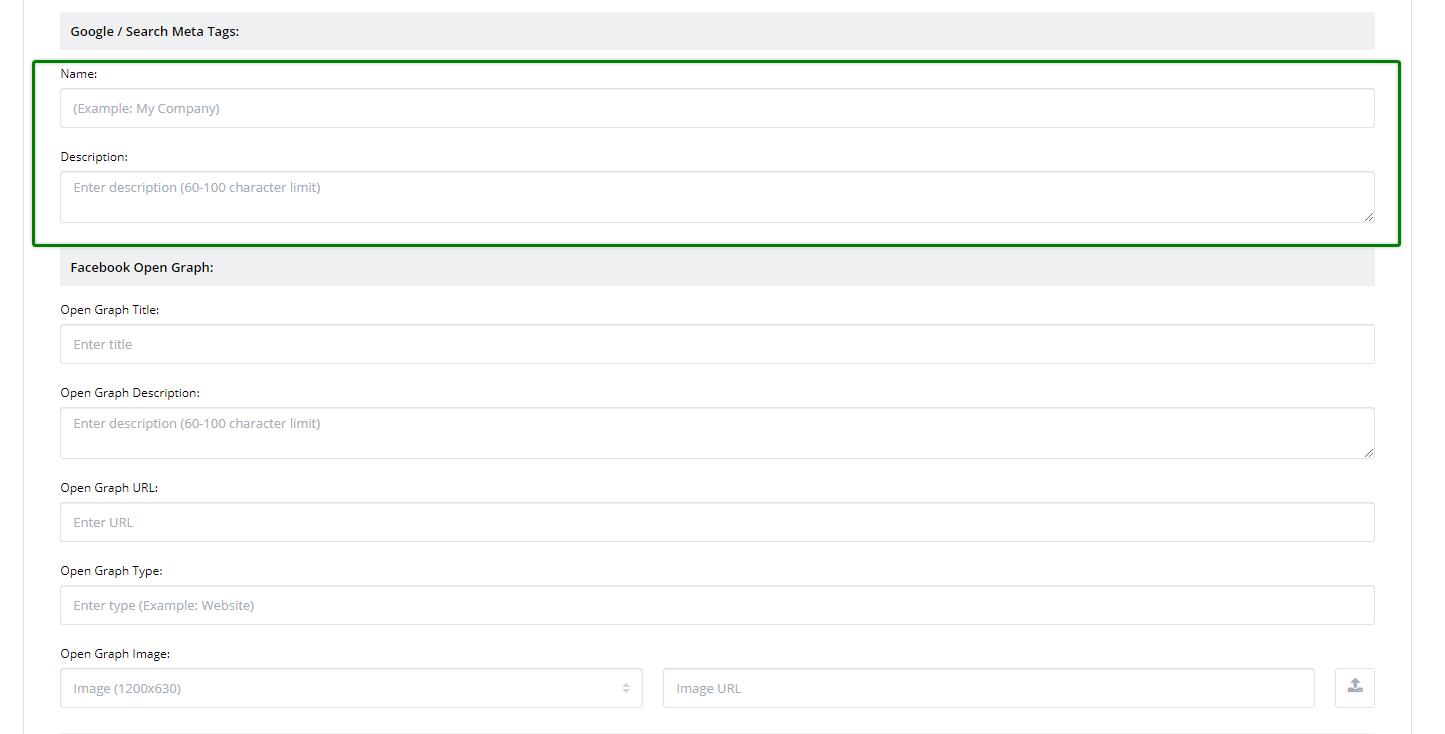
Under Facebook Open Graph, you can set meta tags for your site's title, description, URL, type, and image/image size. This will change the preview for the site when it is linked via Facebook or FB Messenger.
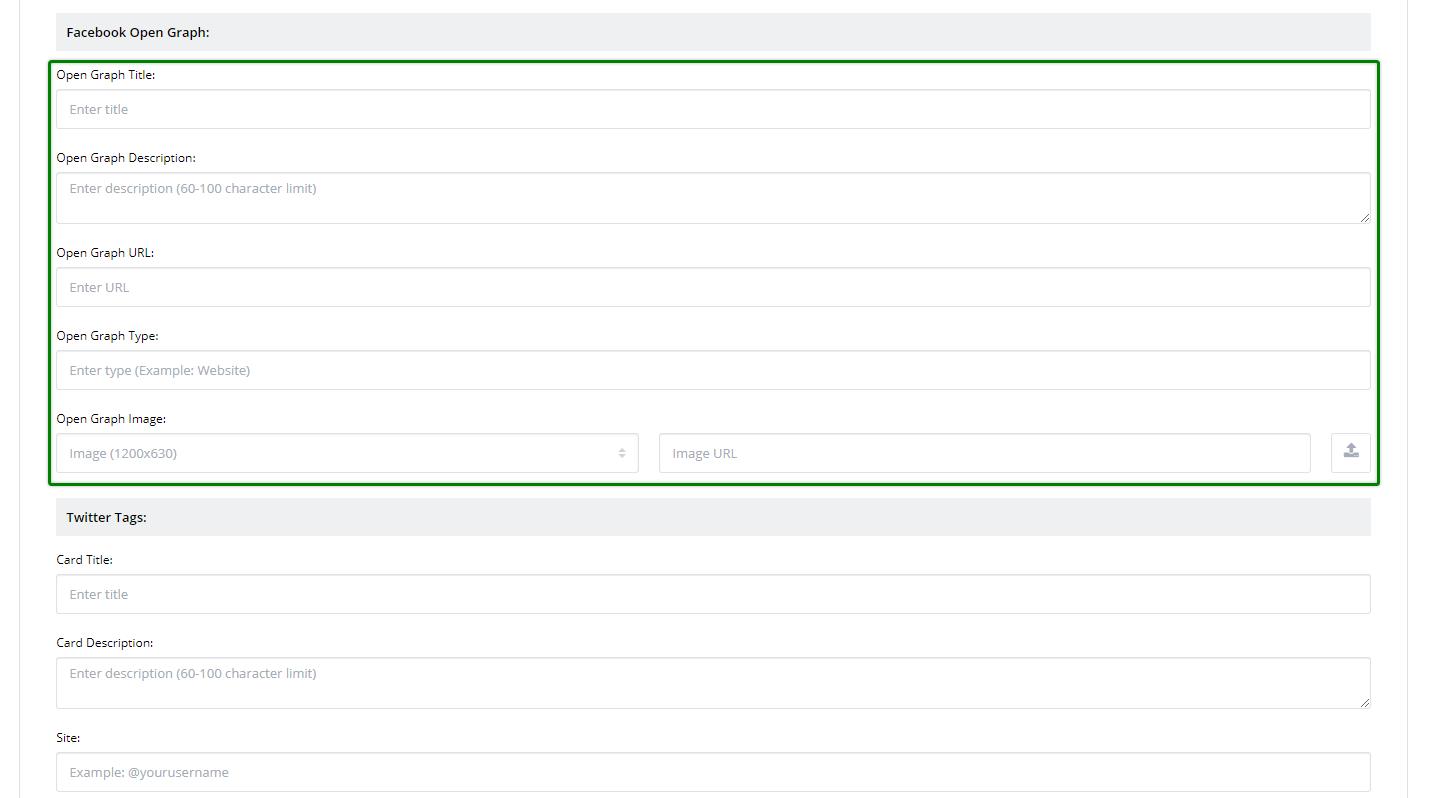
Under Twitter Tags, you can set a title, description, site and creator mentions, and an image for Twitter cards.
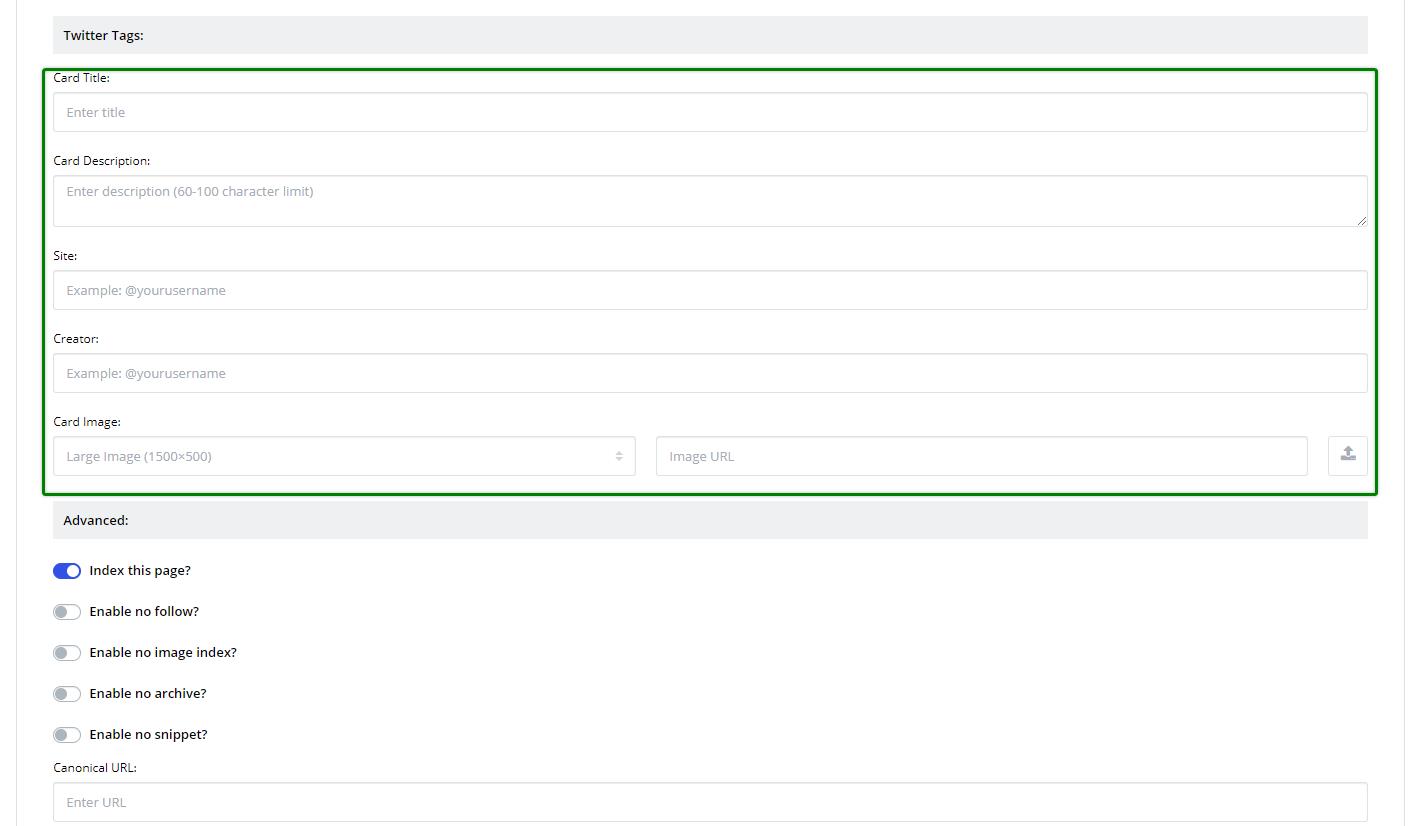
Under Advanced, each option has a unique function:
- Index this page will index the page to show up on search engines.
- Enable no follow will not index any links on the page.
- Enable no image index will not index images on the page, so they will not show up on image searches.
- Enable no archive will not show any cached link for the page in search results.
- Enable no snippet will not show a text snippet or video preview in the search results for this page.
- Canonical URLs are HTML tags added to the header of the page that communicates to search engines that the current page is a duplicate of another page.
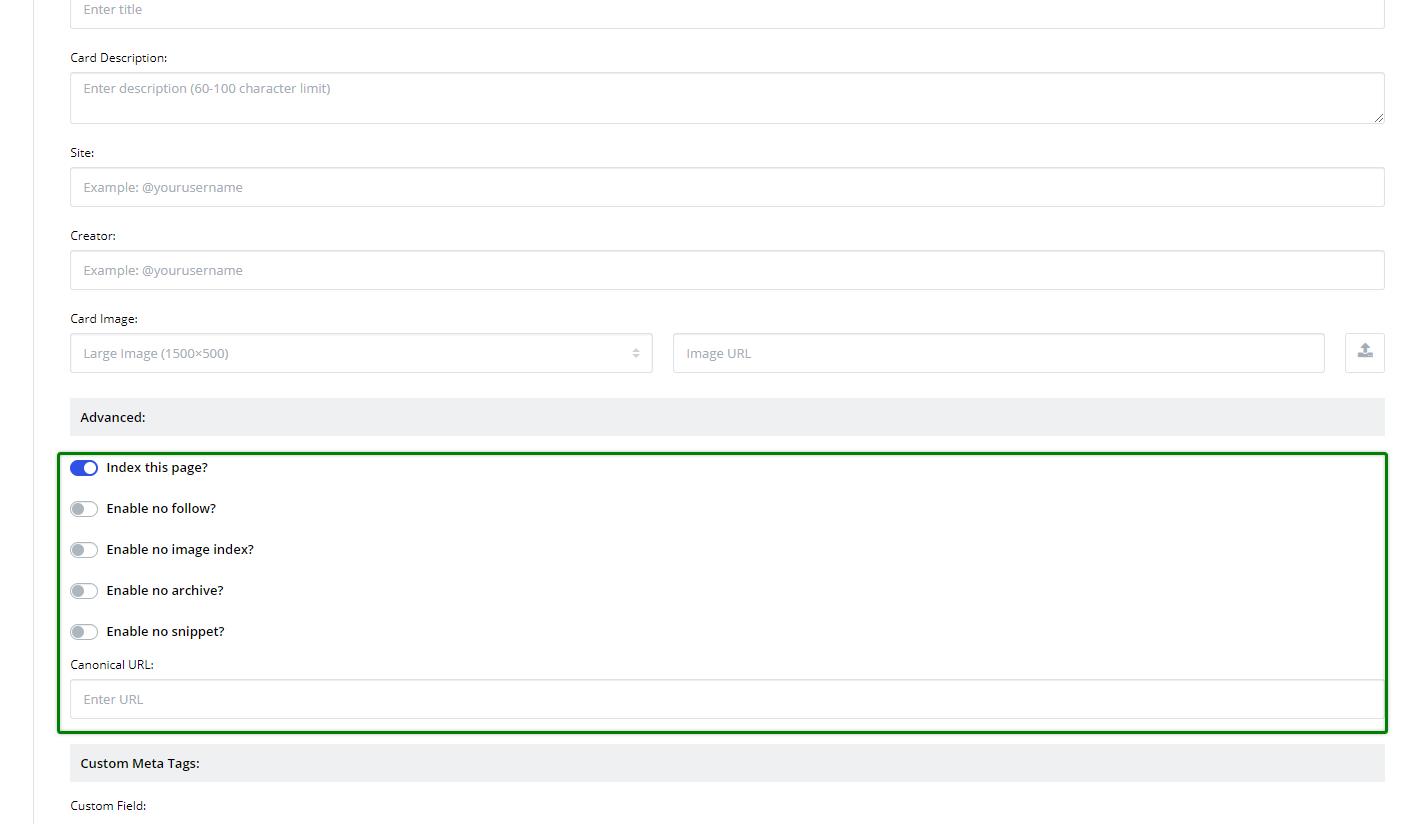
Under Custom Meta Tags, you can add meta tags to the header of the page with any content property.
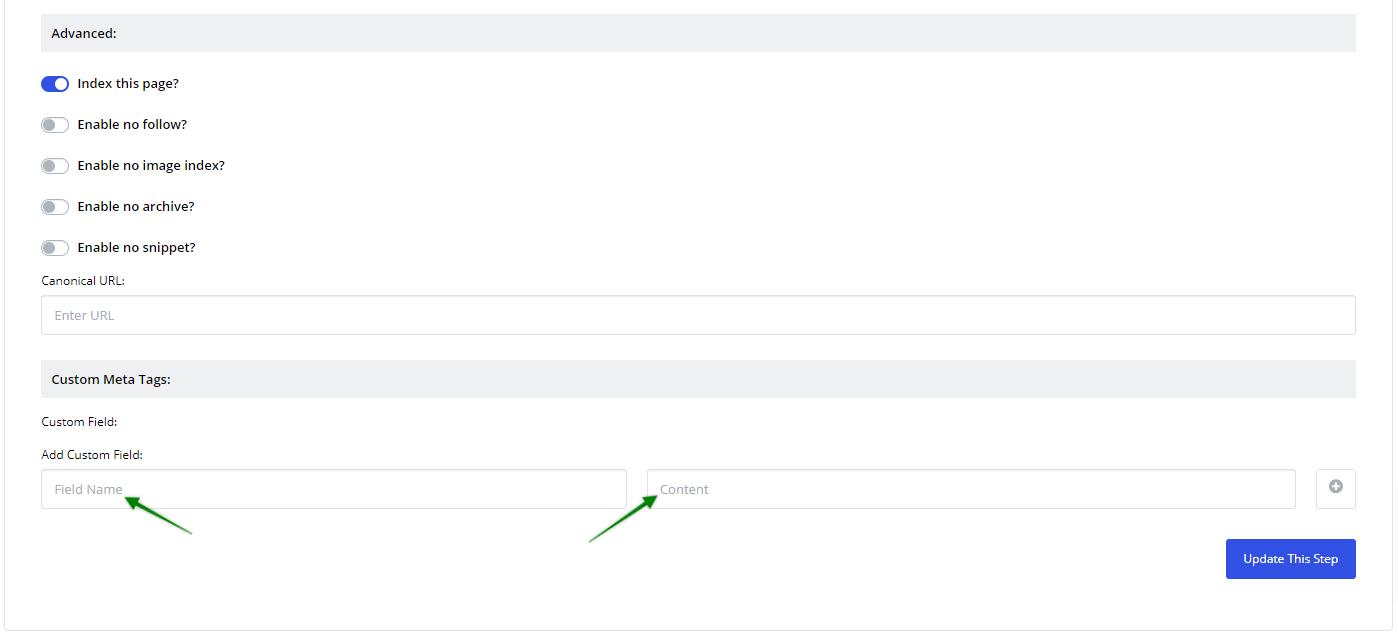
When you are done making your changes, click Update This Step.