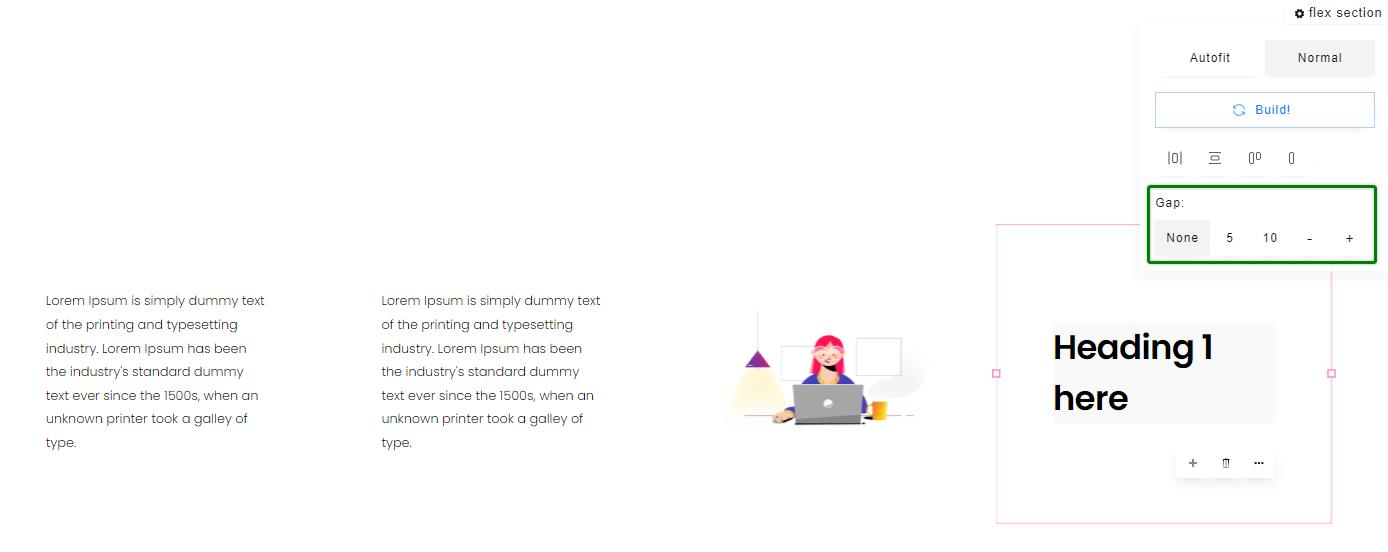By default, when you pull in a Blank Section it is one column, however you can split the section into equidistant columns depending on how you'd like the section to look. You can also pull in a long article section or an HTML section.
To pull in an auto-fit section, click on the plus "+" icon at the top right of the builder and select the desired section from the Auto Fit Sections category.
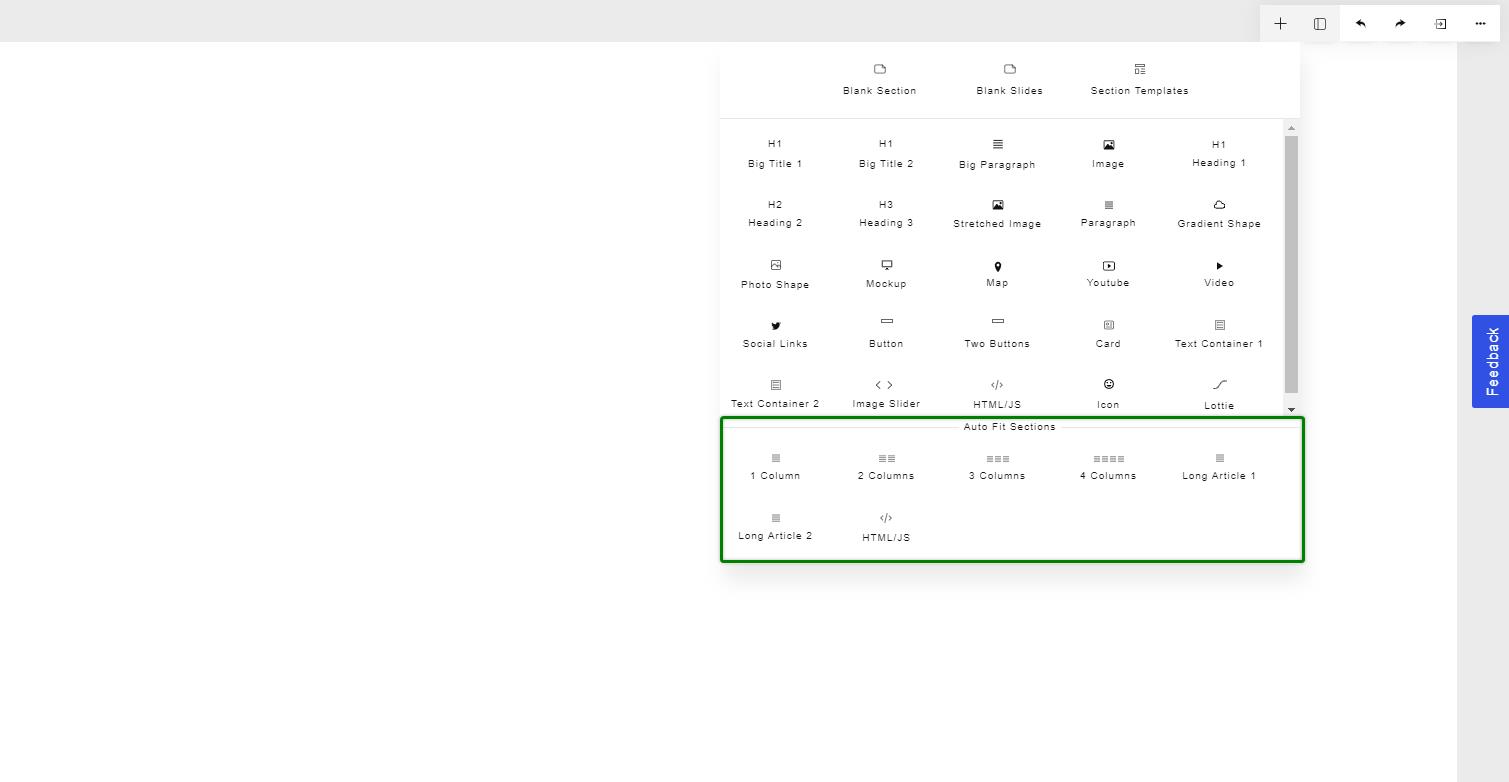
At the top right of any of these sections will be a "flex section" menu. Clicking this will allow you to set whether the section is set to Autofit or Normal. If set to Autofit, the section height will be set to 100% by default, which can then be changed inside Section Settings. If set to Normal, the section height will change automatically based on the total height of the contained elements.
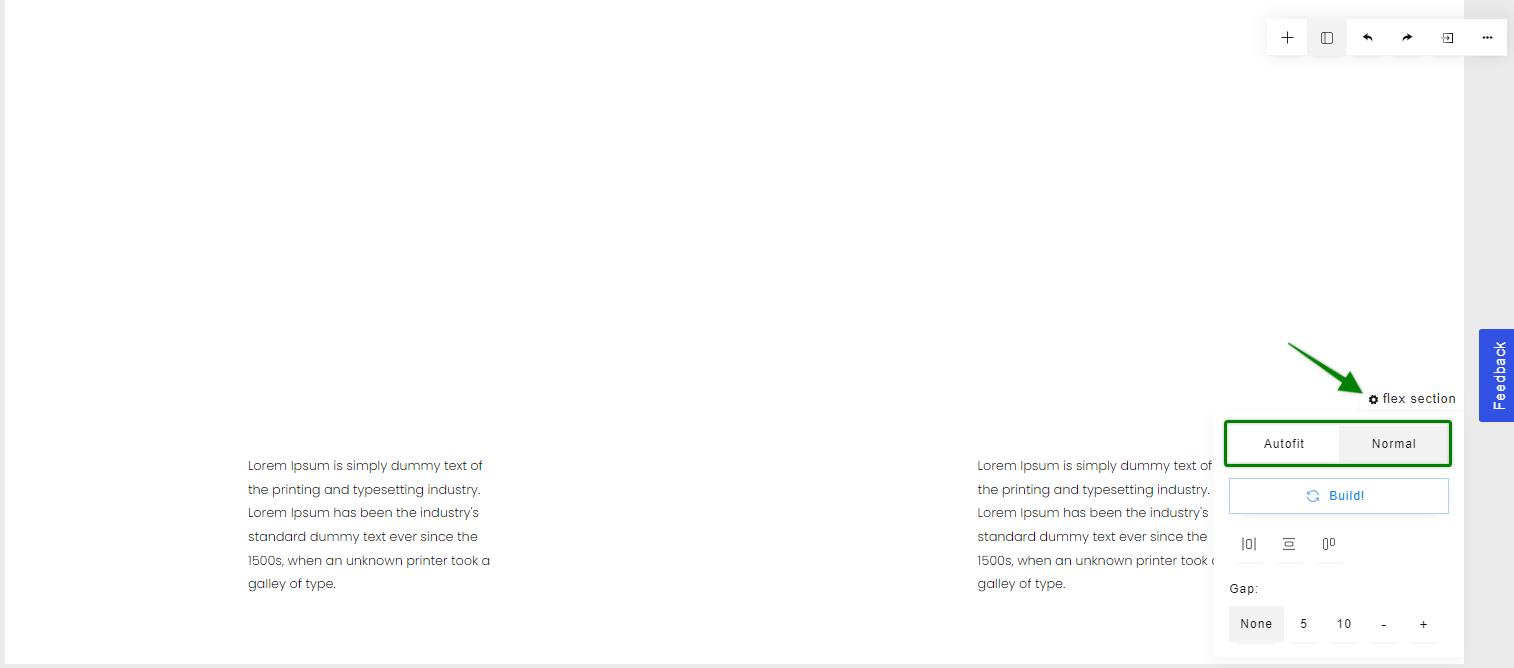
Once you have multiple blocks within the section, you can click "Build" in the flex section menu to split the blocks into columns. You can click "Build" multiple times to change the number of columns within the section.
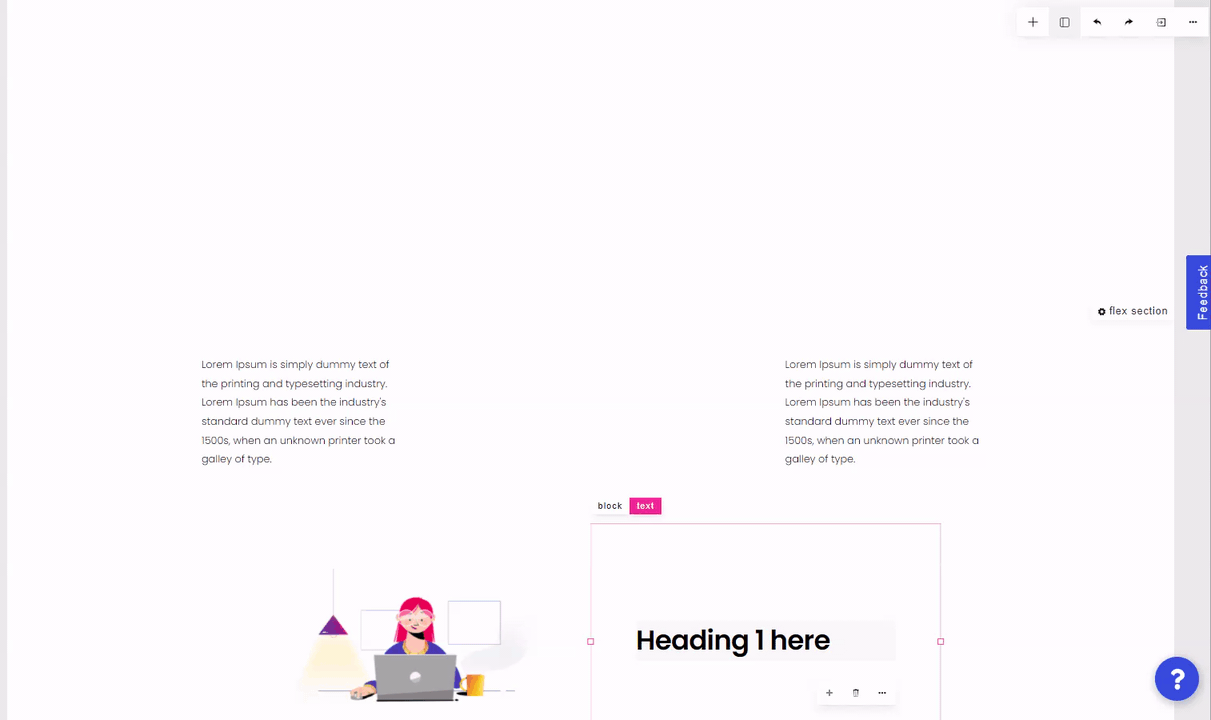
In the flex section menu, you can also set a gap between the columns.